In an effort to make Windows 365 more benefit to you we are merging with ICanDoTech.com.
Starting August 1st Windows 365 will be part of the I Can Do Tech News letter.
This will be a daily Windows tip emailed directly to members of I Can Do Tech. You can subscribe by clicking on the following link. I Can Do Tech.com
Thursday, July 26, 2007
Thursday, July 12, 2007
Windows Media Formats
In my attempt to not over whelm you with a lot of techincial term and stuff. I have am going to have to have up take a look at some of the file formats that Windows Media player user and their purpose.
Keep this in mind. For after we go through some of the tother media player we will compare who who uses what formats.
Keep this in mind. For after we go through some of the tother media player we will compare who who uses what formats.
| File type (format) | File name extension |
| CD audio | .cda |
| Intel Indeo video technology | .ivf |
| Audio Interchange File Format (AIFF) | .aif, .aifc, and .aiff |
| Windows Media audio and video files | .asf, .asx, .wax, .wm, .wma, .wmd, .wmv, .wvx, .wmp, and .wmx |
| Windows audio and video files | .avi and .wav |
| Windows Media Player skins | .wmz and .wms |
| Moving Picture Experts Group (MPEG) | .mpeg, .mpg, .m1v, .mp2, .mpa, .mpe, .mp2v*, and .mpv2 |
| Musical Instrument Digital Interface (MIDI) | .mid, .midi, and .rmi |
| AU (UNIX) | .au and .snd |
| MP3 | .mp3 and .m3u |
| DVD video | .vob |
Wednesday, July 11, 2007
Winodws Media Player
 We are going to start our journey through the land of media players, with the one that comes with every new windows based computer. It is an okay is an good media player. Buy whay does so many other media players so popular.
We are going to start our journey through the land of media players, with the one that comes with every new windows based computer. It is an okay is an good media player. Buy whay does so many other media players so popular.We my use of Windows Media Player is limited to programs or presentations that come from Microsoft. I ususally go to other media players that I can use, because with version 10, and 11 turned me away from them.
Tuesday, July 10, 2007
Media Players - Who are they?
 Currently, I know over 30 different media players. They are all software programs design to play music, video or internet media feed. Below is an listing of just a few.
Currently, I know over 30 different media players. They are all software programs design to play music, video or internet media feed. Below is an listing of just a few.Bearshare, BS.Player, cmus, Foobar2000, iTunes, MediaMonkey, Napster, PowerDVD, Quicktime, RealPlayer, VLC Media Player, Windows Media Player, Yahoo! Music Jukebox, MusicMatch Jukebox
I can say without reservation that you have at least one media player on your computer, if not two. Now the question is have you made a good choice for a media player? Is there a better choice for what you would use a media player?
Monday, July 9, 2007
Media Players - What are they?
 Yesterday, I had to download media player to hear some streaming audio I wanted to listen too. I already have 3 media players on my computer. One would think that of those three one would be able to play that streaming audio file.
Yesterday, I had to download media player to hear some streaming audio I wanted to listen too. I already have 3 media players on my computer. One would think that of those three one would be able to play that streaming audio file.In my search to make a close look of media players, I will share with you what I learn.
Media Player is not always refer to Windows Media Player. Windows Media Player is one of many software programs.
For our purposes, the term usually refers to computer software used to help the computer play, video, music, if it be on a the hard drive, CD, memory stick. Media players , also take download media form the internet and play them on your computer.
Sunday, July 8, 2007
On Screen Keyboard
Saturday, July 7, 2007
History of Microsoft Windows
 Microsoft Windows has been around for over 30 years. Their critics sound like their are the bumbling fool that has only been around a few years.
Microsoft Windows has been around for over 30 years. Their critics sound like their are the bumbling fool that has only been around a few years.As a little review below is a brief history of Windows.
- 1985- Windows 1.0
- 1987- Windows 2.0
- 1990- Windows 3.0
- 1993- Windows NT & 3.11
- 1995- Windows 95
- 1996- Windows NT 4.0
- 1998- Windows 98
- 1999- Windows 98SE
- 2000- Window ME
- 2000- Window 2000 Professional
- 2001- Windows XP (Home & Professional)
- 2002- Window XP (Media Center & Tablet
- 2007- Windows Vista
Friday, July 6, 2007
No readers
Thursday, July 5, 2007
More Than One Print Types
Some people have just one printer connected to their computer. Some have a All-in-One fax, scanner, and printer combo. Then their is people like me who have a printer along with print type programs.
Yes, I said print type programs. These are programs that print to a file, not a physical printer. The The most common ones print to a PDF format. (Portable Document Format) These printed type files save paper. This allows emailing of a document that can be later printed.
You don't have to buy a program that prints to a PDF format. Quicken, and Microsoft come with it packaged with it's product. Then there is a number of free programs that act as a printer from most any program that allow you to print to a printer.
Below is list of my printers. Only one is a phyical printer. It is the LaserJet 4L.
the LaserJet 4L.
Yes, I said print type programs. These are programs that print to a file, not a physical printer. The The most common ones print to a PDF format. (Portable Document Format) These printed type files save paper. This allows emailing of a document that can be later printed.
You don't have to buy a program that prints to a PDF format. Quicken, and Microsoft come with it packaged with it's product. Then there is a number of free programs that act as a printer from most any program that allow you to print to a printer.
Below is list of my printers. Only one is a phyical printer. It is
 the LaserJet 4L.
the LaserJet 4L.
Wednesday, July 4, 2007
Printing; Stop and Start
I am more than likely the worse when it comes pushing my computer to the limit. This holds true for my printing habits. I will my printer backed up waiting to print an invoice, map, and special instructions for a job.
Don't worry printers have what is called a queue. This is a holding area for print jobs waiting to be printed. You can see what is in your printers queue by follow the steps below:![]()
1. Double-clicking the printer shortcut on the Windows desktop. If you haven’t made such a shortcut, right-click the printer icon in the System Tray. This is found on the far-right side of the Windows taskbar. select Open All Active Printers and Faxes on the pop-up menu that appears.
2. The window with the print jobs queued up for your printer opens, you can do any of the following things to the contents:
- Pause the printing of the documents in the print queue,
- Choose Printer
- Cancel one or all Printing
- Remove a particular file from the print queue
- Change the position of a document in the print queue, drag the print queue description to a new position in the list
Tuesday, July 3, 2007
Cache Pronounced Cash,
 As computer developed over time. Programmers and engineers saw that computers were going to be required to do more with less. They build into computers a little thing called Cache.
As computer developed over time. Programmers and engineers saw that computers were going to be required to do more with less. They build into computers a little thing called Cache. Cache is extra storage of memory. There is Cache in any storage device on your computer. It is a good thing. So when you are buying your next RAM or Hard drive, and you see a number in front of Cache; it is a good thing.
Monday, July 2, 2007
Record Sounds
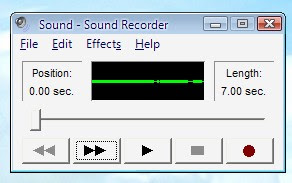
During the end of the school year, my daughter was practicing for a talent show. I got tired of hearing her walk around the house singing out of tune. So set up her computer with a headset and microphone. I used the Windows Sound Recorder.
I left clicked on the Start button. > All Programs > Accessories > Entertainment > Sound Recorder. This open the Sound Recorder and select File menu then New.
All she needed to do to begin recording, is left click the button with the big red dot.
When she was finished all she had to do was press left click on the button with the black square to stop recording. To play it back all she had to is left click on the triangle button. This way she could hear how she sounds when she sings.
Windows Sound Recorder can save it in a wave file, for future reference. This is done by left clicking on File menu, select Save then give your new file a name, and then click the Save button
Sunday, July 1, 2007
Power Nap for Your Computer
 A program hanging up, the computer running slow is not a time to panic. If you don't turn you computer off. Maybe it is time to give your computer a Power Nap.
A program hanging up, the computer running slow is not a time to panic. If you don't turn you computer off. Maybe it is time to give your computer a Power Nap.All those electrons running through the processor, to RAM don't get much rest. If you bounced around like they do, you would get tired, also.
If you work you computer, like I do. The best thing for it is to turn it off 3 or 4 times a week. You will find that your computer computer will run better.
Subscribe to:
Comments (Atom)




