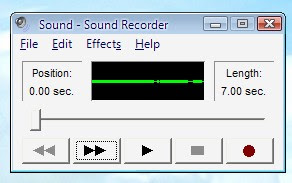Microsoft Windows has been around for over 30 years. Their critics sound like their are the bumbling fool that has only been around a few years.
Microsoft Windows has been around for over 30 years. Their critics sound like their are the bumbling fool that has only been around a few years.As a little review below is a brief history of Windows.
- 1985- Windows 1.0
- 1987- Windows 2.0
- 1990- Windows 3.0
- 1993- Windows NT & 3.11
- 1995- Windows 95
- 1996- Windows NT 4.0
- 1998- Windows 98
- 1999- Windows 98SE
- 2000- Window ME
- 2000- Window 2000 Professional
- 2001- Windows XP (Home & Professional)
- 2002- Window XP (Media Center & Tablet
- 2007- Windows Vista